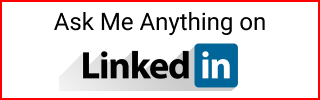PowerBI with Azure SQL Database
Connect PowerBI to Azure SQL Database.
Optionally, peform exploratory data analysis with Azure Data Studio to query the Azure SQL Database. Then use PowerBI to query and create the reports.
Summary
- Review your Azure Active Directory
- Create an Azure SQL Database
- Connect Power BI to the Azure SQL Database
1. Review your Azure Active Directory
This isn’t such a problem if you are in a corporate account and you have admin rights to AD. However, it can be confusing if you have a personal Azure account or you aren’t part of a custom domain.
When trying to set an Azure AD Admin in Azure SQL Server and looking for your account, you might get a Microsoft Account Members Not Allowed.
See Azure AD Admin Microsoft Account Members Not Allowed for troubleshooting.
2. Create an Azure SQL Database
Follow my tutorial Create an Azure SQL Database to:
- Create an Azure SQL Server
- Create a SQL Database
3. Connect Power BI to the Azure SQL Database
PowerBI is in an Azure VM
This has to be set in the Azure SQL Server:
- Security/Networking
- Under Firewall rules
- Under
Exceptions- Select
Allow Azure services and resources to access this server
- Select
PowerBI Get Data from Azure SQL Database
Go to PowerBI, get data, select Azure, then Azure SQL Database.
- Enter the server name
- This is the full name from Azure Portal/SQL Server under
Server name
- This is the full name from Azure Portal/SQL Server under
- Enter the database name
- Data connectivity, select DirectQuery
Sign in:
- Select
Microsoft Accountand sign in to your Azure account - Or sign in with SQL authentication
Power Query/Navigator opens:
- Select table(s)
- Select
Transform - Save, enter a file name
- If asked to transform, select
Apply Later
Azure Data Studio connect to Azure SQL Database
Follow this tutorial to install Azure Data Studio or SSMS using Powershell. Use Chocolatey in Windows Powershell to Install Programs
- Create a connection to SQL Server.
- Enter server name.
- Select Active Directory authentication.
- Enter an account. Create new.
- It opens a link to login with your AD account.