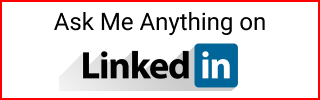Create an Azure SQL Database
How to create an Azure SQL Database.
Create an Azure SQL Server
- Go to Azure and search
SQL servers - Click
Create - Select/create the
Resource group - Enter a
server name - Select the same location as the resource group
- Authentication method, select
Use both SQL and Azure AD authentication - Set an Azure AD admin by searching the AD group you created above.
- See Azure AD Admin Microsoft Account Members Not Allowed for troubleshooting.
- Create a server admin login/pwd
- Networking
- Firewall rules
Allow Azure services and resources to access this server- Set to
Yes
- Additional Settings
- Enable MS Defender for SQL set to
Not now - Enabling this will cost
$15/server/month
- Enable MS Defender for SQL set to
SQL Server set up Firewall
- Go to the SQL Server
- Security
- Networking
External client:
- You can set a firewall rule to allow connecting from your external client
Public network accessshould be inSelected networks- Then create a firewall rule with your IP number (start and end can be the same)
Azure client:
- If your client is in your Azure account, for example an Azure VM
Allow Azure services and resources to access this servershould be selected.
Create an Azure SQL Database
Optional: Load the sample database AdventureWorksLT.
Once the SQL Server is deployed. Select the size settings that best fits your needs. Here is an example:
- Open this resource
- In
Overview, click onCreate database - Subscription, resource group, and server are grayed out, since these are already pre-selected.
- Enter a
Database namelikeAdventureWorksLT - In
Want to use SQL elastic pool, leave defaultNo - In
Compute + Storage- Default selected was
General Purpose vCore($372.97 estimated cost/month) - Select
Configure- Change
Service TiertoBasic(5 DTUs, 2GB storage, $4.90/mo)
- Change
- Default selected was
- Backup storage redundancy
- Select
Locally-redundant backup storage
- Select
- Networking
- Leave default
- Security
- Leave default, unless you want to sign up for MS Defender for SQL
- Additional Settings
- In
Use existing data, chooseSample. - It says
AdventureWorksLT will be created as the sample database.
- In
- Review + Create
Cannot stop SQL server
There isn’t an option to stop the SQL server/database, like there is one for a VM. You will pay usage for the whole month.