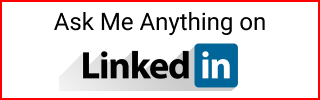Azure AD Admin Microsoft Account Members Not Allowed
When trying to set an Azure AD Admin in Azure SQL Server and looking for your account, you might get a Microsoft Account Members Not Allowed.
Azure SQL Server: set AD Admin
If you are creating an Azure SQL Server, there is a setting to set Azure AD admin. See for reference Create an Azure SQL Database.
This will open an overlay with the Active Directory where you can search your user name. However, if you didn’t login to Azure with AD, your username might show the message Microsoft Account Members Not Allowed which it won’t let you add your username as the AD Admin.
According to the MS docs here. When you create an Azure account, it comes with Azure Active Directory (Azure AD) tenant with an initial domain name in the format youremail.onmicrosoft.com, such as if your email was homer@gmail.com then your domain would be homergmail.onmicrosoft.com, or bart@outlook.com then it would be bartoutlook.onmicrosoft.com.
You can verify this domain at the top right of your Azure account, where it shows your profile icon. Click on that profile icon and select Switch directory. The screen changes to Portal settings | Directories + subscriptions. The domain should be listed there.
When adding a custom domain, as noted in the docs above, such as thesimpsons.com, then you can add users to your AD that belong to that domain like homer@thesimpsons.com, bart@thesimpsons.com.
Without a custom domain, there is a mismatch between your Azure account and your Azure AD. If you open the Azure account with bart@outlook.com, the email domain outlook.com doesn’t match the Azure AD domain bartoutlook.onmicrosoft.com.
Default Active Directory
In Azure, search for azure active directory.
This resource also shows the Primary domain like bartoutlook.onmicrosoft.com.
Click on Users. It will show your name (if you created the Azure account).
Assigned roles will show your user as part of Global Administrator. However, there is no indication that your user is related to your Azure accoung email. In other words, bart@outlook.com doesn’t appear anywhere as being the email for the Azure AD admin user.
Why is this a problem?
When creating a resource in Azure that requires Azure AD authentication and setting an AD admin. You cannot select yourself as the admin. I found out the main reason is that you didn’t login to Azure using an AD user. It’s a chicken and egg problem. Create an Azure account (but you don’t have an AD user), add yourself as an AD user but you didn’t login with an AD account.
Microsoft Account members are not allowed
When creating an Azure SQL Server and trying to set the AD admin as noted above, you are shown an interface to select someone from a list of AD users. This will show your Azure email account but you cannot select it as it says Microsoft Account members are not allowed, regardless if your email is outlook.com or gmail.com or any other email that it’s not part of your Azure AD.
Add your Azure account to an Azure AD Group
- In Azure, search for
Azure Active Directory - Click
Groups - Click
New group - Group type
Security - Enter a
Group name - Under
MembersselectNo members selected - Search for your name (your Azure email account)
- Select this user and
Create - Click on the
Refreshicon to confirm this was created