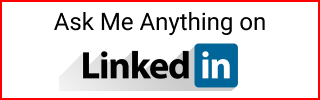Azure Data Factory Dataset
Create datasets in Azure Data Factory.
See:
Dataset for Azure Blob Storage
- Go to the Data Factory
- Go to Author/Edit interface
- Under
Datasetsclick onAdd Dataset - Select
Azure Blob Storage - Select format from these options
- Avro, Binary, DelimitedText (CSV), Excel, JSON, ORC, Parquet, XML
- Enter a name
- Select a linked service.
- Enter the container and if applicable: directory and file name
- Select
First row as header - Import schema
From connection- Unless there aren’t any files there yet, set to
No
- Unless there aren’t any files there yet, set to
Save allto commit to the repository
Dataset for Azure SQL Database
- Go to the Data Factory
- Go to the Author/Edit interface
- Create a dataset
- Select
Azure SQL Database - Enter a name
- Select the linked service
- In
Table, select the table- If no table was created, it will say
Loadingand thenFailed
- If no table was created, it will say
- Import schema, leave default
From connection/store Save allto commit to the repository
Dataset for on-prem SQL Server
- Go to the Data Factory
- Go to the Author/Edit interface
- Create a dataset
- Select
SQL Server - Enter a name
- Select the linked service
- Connect via integration runtime
- Select the Self-Hosted integration runtime
- See Azure Data Factory Self-Hosted Integration Runtime
- In
Table name, select the table to copy to the Storage Blog - Import schema, leave default
From connection/store Save allto commit to the repository