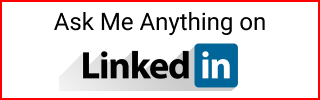Git Crash Course
I have been studying Git and here is what I learned.
Updated January 2022
- Last year I used the git branching model as shown here to track versions of a dashboard I built using Google Maps API in GCP, Python, and PowerBI. However I found it hard to follow in a CD environment as described at the beginning of that post. It’s a good process as it’s mentioned, to build software that requires version maintenance. A good example is Kubernetes as seen in the changelog here
- I moved on to using the recommended Github flow for continuous delivery with JIRA integration.
I also missed the bus when they decided to replace the naming convention from master to main as seen on the github blog here.
Github flow and JIRA
- Integrate with JIRA
- Protect main branch
- From main, create a branch with the JIRA issue ID.
- Make changes on the branch
- Create a PR
- Merge PR
- Delete branch
Summary
Step 1: Pull main changes, create and work on a branch (lookup JIRA’s issue ID), and push the branch.
$ git checkout main
(main)$ git pull
$ git checkout -b ABC-123/add-login
(ABC-123/add-login)$
(ABC-123/add-login)$ echo "Something" > awesome.txt
(ABC-123/add-login)$ git commit -m "ABC-123 added awesome"
(ABC-123/add-login)$ git push -u origin ABC-123/add-login
Step 2: Go to Github, create a PR, merge, delete branch. Unless working in a team and branch is protected, assign reviewers to PR, wait for approval, then merge (or team will merge).
Loop to Step 1.
Integrate with JIRA
- Follow the integration docs here and integrate with Github here
- The data is automatically linked between JIRA and the repo:
- If the issue key is in the commit message
- If the issue key is in the branch name
- If the issue key is in the PR title or branch name
- If the issue key is in the title of the review
- The issue key must have the syntax
- Exact issue key with uppercase letters a dash and numbers.
- For example
ABC-123
- When making a commit follow this template:
git commit -m "ABC-123 added awesome featuregit push origin <branchname>
Protect main branch
- See best practices for protected branches here and here.
- When working in a team:
- Settings/Branches/Branch protection rules/Add rule
- Type
main- Require pull request before merging
- Require approvals
- Dismiss stale pull request approvals when new commits are pushed
- Include administrators
- Create rule/Save changes
- Require pull request before merging
- Go back to Settings/Branches to confirm the rule was created
- When working solo:
- Settings/Branches/Branch protection rules/Add rule
- Type
main- Require pull request before merging
- Include administrators
- Create rule/Save changes
- Go back to Settings/Branches to confirm the rule was created
Create a branch with the JIRA issue ID
- Follow this naming convention when creating branches
JIRAid/short-description - Example:
git checkout -b ABC-123/add-login
Make changes on branch
- Iterative commits that are easy to revert back
Check that you are in main branch
$ git checkout main
Check that you have the latest updates before start working
(main)$ git pull
(main)$ git checkout -b ABC-123/add-login
Make changes on branch and push branch:
(ABC-123/add-login)$ touch main.css
(ABC-123/add-login)$ git commit -m "ABC-123 added css file"
(ABC-123/add-login)$ echo "Something" > awesome.txt
(ABC-123/add-login)$ git commit -m "ABC-123 added awesome"
(ABC-123/add-login)$ git push -u origin ABC-123/add-login
Create a PR
When work branch is completed
- Go to the Github repo.
- Go to tab
Pull requests - Find your branch and click
Compare & pull request - It shows
Open a pull request- Enter new
titlewith naming convention JIRA issue id and branch description suchABC-123 added login boxandcommentwith a template as shown below baseshould bemaincompareshould be the branch- When working with a team
- Add
Reviewerson the right - Click button
Create pull request
- Add
- When working solo
- Click button
Create pull request
- Click button
- Enter new
PR templates:
- Kubernetes repo example:
- A random PR from the Kubernetes repo here has these sections in the body of the PR, although there is no indication that they use JIRA:
- Type of PR
- What the PR does/why we need it
- Which issues this PR fixes (link to issue)
- Special notes for your reviewer
- Does this PR introduce a user-facing change?
- Additional documentation/usage docs.
- A random PR from the Kubernetes repo here has these sections in the body of the PR, although there is no indication that they use JIRA:
- Hyperledger fabric repo example:
Merge PR: working with a team
- After PR is reviewed, possibly updated, and approved
- Merge PR unless the branch is protected.
Merge PR: working solo
- Pull request confirmation
- Resolve conflicts or
Merge pull requestif it saysThis branch has no conflicts with base branch
- Confirm merge
- Click
Confirm merge
- Click
Delete branch
- After PR is merged, delete the story branch completed
- Click
Delete branch
Branching model (Not using this)
Here is the branching model that I am not using anymore. But it could be good for software that needs version maintenance.
I am following this simple version for branches:
- Master
- Develop
- hotfixes
I start in main.
Create a branch develop to build everything.
When the tests pass or at least most of them, then switch to main and merge develop.
Create a hotfix branch to resolve tests that didn’t pass or things I broke. After merging them to main and develop. The hotfix branches are deleted.
Using a CHANGELOG to bump the versions merging develop to main and hotfix to main.
I follow the “keep a changelog” tutorial here and a light semantic version from the Semver website here. Using the Major.Minor.Patch syntax.
I use Sublime or vim for scripts or small projects. Lately I use IntelliJ Ultimate which I find amusing with the auto completion, shortcuts, and the git diff tool to see changes.
The Pro Git is a great resource to learn Git in more detail.
Working with main and develop
Initialize the repo with git init or clone the repo.
Create the CHANGELOG file with touch CHANGELOG.md.
Create the develop branch git branch develop.
Work on the develop branch.
Commit in small increments
(develop)$ git commit -am "Short summary of change"
Switch to main and merge
(main)$ git checkout main
(main)$ git merge develop -m "Short summary of merge"
Update CHANGELOG file with next version <version number>. Then commit:
(main)$ git commit CHANGELOG.md -m "Bumped version to <version number>"
Create an annotated tag for the <version number>.
(main)$ git tag -a <version number>
Push changes to remote if needed:
(main)$ git push origin main
Creating hotfixes of failed tests or things I messed up
Create a branch from main increasing the patch version number of Major.Minor.Patch. If the current version is 1.2 then:
(main)$ git checkout -b hotfix-1.2.1 main
Update the CHANGELOG to increase the version then commit.
(hotfix-1.2.1)$ git commit CHANGELOG.md -m "Bumped version number to 1.2.1"
Make the changes and commits in small increments.
Then merge with main and tag
(main)$ git checkout main
(main)$ git merge --no-ff hotfix-1.2.1
(main)$ git tag -a 1.2.1
Also merge with develop
(main)$ git checkout develop
(develop)$ git merge --no-ff hotfix-1.2.1
Then delete the branch
(develop)$ git branch -d hotfix-1.2.1
Other Git lessons learned…
Initialize a Git repository
Initializing a git repo and creating a branch without committing to main causes this strange behavior. Also reported in this blog post.
$ git init
$ git status
On branch main
No commits yet
$ git checkout -b develop
$ git status
On branch develop
No commits yet
$ git checkout main
error: pathspec 'main' did not match any file(s) known to git
To avoid this. Make a first commit to main then create a branch
$ git init
$ touch .gitignore
$ git add .
$ git commit -m "Added gitignore"
[main (root-commit) 98c55ef] Added gitignore
$ git branch -M main
(main)$
$ git checkout -b develop
(develop)$
$ git checkout main
Switched to branch 'main'
(main)$
$ git branch
develop
* main
Other Git/Github tutorials I wrote:
- Setup a Github lab for learning Github.
- How to list developers on a Github repo
- Setup a custom domain in Github pages
- Cheat sheet for Jekyll build and deploy to Github pages
My take on the Git cheat sheet
- Set your email for all repos
git config --global user.email "your email" - Set your user name for all repos
git config --global user.name "your name" - Set your email and user name for a specific repo. Do the same but remove the
--globalflag. - Using short status:
git status -s - Setup
.gitignore - Use
git diffto see staged/unstaged changes or use an IDE - Removing files from Git
git rm <filename> - Rename files
git mv <filename> - View the commit history
git log - Last commit
git log -1 - Ammend the last commit to change the comment
git commit --amend - Log in one-liner
git log --pretty=oneline - Show the last 4 commits
git log --pretty=oneline -4 - View the URLs of the remote
git remote -v - Fetch data from origin
git fetch origin - Merge remote with local branch
git pull - In
git push origin mainthe wordoriginis just a shortname for the remote. You can rename tohomersimpsonif you want. - Show more info about a remote
git remote show origin - Rename a remote
git remote rename origin to homersimpson - Check the remote again
git remote -vshowshomersimpson https://somerepo - Show the number of tags
git tag | wc -l - With
git tagshow all the tags - Show only those that start with
v2:git tag -l "v2.2*" - Show the details of a tag
git show <version number> - Create a
lightweighttag:git tag <version number> - Create an
annotatedtag:git tag -a <version number> - Create a shortcut
aliaslike this:git config --global alias.last5 'log --pretty=oneline -5' - Then run
git last5to get the same output - Create a branch
git branch newBranch - Switch to that branch
git checkout newBranch - Create a branch and switch to it in one command
git checkout -b anotherBranch - List local branches
$ git branch - History of commits
git log --all --decorate --oneline --graph - Last commit in each branch
git branch -v
Add Git branch to the command prompt
Edit .bashrc as seen on stackoverflow here:
# Git branch name
parse_git_branch() {
git branch 2> /dev/null | sed -e '/^[^*]/d' -e 's/* \(.*\)/(\1)/'
}
Add this to .bashrc after the above function. The enclosed \e[0;31m ....\e[m will set the command prompt to red.
PS1="\e[0;31m\h\$(parse_git_branch)\$ \e[m"
Merging conflicts
When doing git merge, the output might say CONFLICT: Merge conflict in <filename here>
Open the conflict file manually and correct the conflict.
If the file shows something like this:
<<<<<< HEAD changes2.md
Updated changes2
================
Finished feature2
>>>>>>> feature2:changes2.md
Then the main branch has the content Updated changes2 and the feature2 branch has Finished feature2. Remove any Git notes and leave the correct changes such as:
Updated changes2
Finished feature2
Then commit the conflict:
(main)$ git add changes2.md
(main)$ git commit -m "Merge conflict fixed for feature2"
More about merge tools:
- Use an IDE
- Using
git mergetoolor advanced merging in the Git book here - Find tools available
git mergetool --tool-help - Using
vimdifftutorial here
Git rebase
More about rebase here
See everything done in git with git reflog
Use git reflog as seen on the Dangit Git tutorial here
(main)$ git reflog
aaaf830 (HEAD -> main) HEAD@{0}: commit (merge): Merged conflict for cities
32a6bb7 HEAD@{1}: checkout: moving from newBranch to main
37f3122 (newBranch) HEAD@{2}: commit: Added New Orleans to Cities
5cb15fc HEAD@{3}: checkout: moving from main to newBranch
32a6bb7 HEAD@{4}: commit: Added Houston to Cities
f4b7070 HEAD@{5}: commit (merge): Merge conflic fixed
3c897b2 HEAD@{6}: checkout: moving from newBranch to main
e567c27 HEAD@{26}: commit: Deleted names.txt
a715798 HEAD@{27}: commit: Added a city to cities
a1b0314 HEAD@{28}: commit (initial): Created files names and cities
Go back in time to a previous commit with this syntax:
$ git reset HEAD@{index}
Committed to the wrong branch
Commited to the wrong branch main:
(main) $ echo "England" >> countries.csv
(main) $ git commit -am "Added England to Countries"
Check the log:
(main) $ git last5
4c769 (HEAD -> main) Added England to Countries
aaaf8 Merged conflict for cities
37f31 (newBranch) Added New Orleans to Cities
32a6b Added Houston to Cities
f4b70 Merge conflic fixed
Use git reset HEAD~ --soft to remove the last commit from main but keep the changes in the working directory.
(main) $ git reset HEAD~ --soft
(main)$ git last5
aaaf8 (HEAD -> main) Merged conflict for cities
37f31 (newBranch) Added New Orleans to Cities
32a6b Added Houston to Cities
f4b70 Merge conflic fixed
5cb15 Added Rome to Cities
(main)$ git status
On branch main
Changes to be committed:
(use "git restore --staged <file>..." to unstage)
modified: countries.csv
Use git stash to save the state of the working directory and index. More about git stash in the official docs here.
(main) $ git stash
Saved working directory and index state WIP on main: aaaf830 Merged conflict for cities
(main)$ git status
On branch main
nothing to commit, working tree clean
Switch branches and use git stash pop to remove the last state from the stash list and apply it to the current branch.
(main) $ git checkout -b addEngland
Switched to a new branch 'addEngland'
(addEngland) $ git stash pop
On branch addEngland
Changes not staged for commit:
(use "git add <file>..." to update what will be committed)
(use "git restore <file>..." to discard changes in working directory)
modified: countries.csv
(addEngland)$ cat countries.csv
France
England
(addEngland)$ git commit -am "Added England to Countries"
[addEngland 99f82cb] Added England to Countries
1 file changed, 1 insertion(+)
Check the log in the branch:
(addEngland)$ git last5
99f82 (HEAD -> addEngland) Added England to Countries
aaaf8 (main) Merged conflict for cities
37f31 (newBranch) Added New Orleans to Cities
32a6b Added Houston to Cities
f4b70 Merge conflic fixed
Go to main branch
(addEngland)$ git checkout main
Switched to branch 'main'
(main)$ git last5
aaaf8 (HEAD -> main) Merged conflict for cities
37f31 (newBranch) Added New Orleans to Cities
32a6b Added Houston to Cities
f4b70 Merge conflic fixed
5cb15 Added Rome to Cities
Collaborating with others in Github
If you are the admin. Lock the main branch so that others cannot push directly to main.
Best Practice
- Don’t commit directly to
main - Make code changes on a branch
- Push branch to central repo
- With Github GUI merge using a Pull Request
Benefits
- Prevents from doing a
force pushto main - Allows code reviews of pull request before merging
Working with Git branches
Check that you are in main branch
$ git checkout main
Check that you have the latest updates before start working
(main)$ git pull
Create a branch and name it using your repo’s convention
(main)git checkout -b awesome-branch
Work on the branch, commit and push to the branch
(awesome-branch)$ git add .
(awesome-branch)$ git commit -am "Commit message"
(awesome-branch)$ git push -u origin awesome-branch
When work branch is completed
- Go to team’s Github repo.
- Go to tab
Pull requests - Find your branch and click
Compare & pull request - It shows
Open a pull request- Enter new (or default: from last commit)
titleandcomment baseshould bemaincompareshould be the branch- Add
Reviewerson the right - Click button
Create pull request
- Enter new (or default: from last commit)
If you can merge your own pull request
- Pull request confirmation
- Resolve conflicts or
Merge pull requestif it saysThis branch has no conflicts with base branch
- Confirm merge
- Click
Confirm merge
- Click
- Click
Delete branch
If you cannot merge your own pull request
- Add team member to merge your pull request
- That team member can add themselves as a reviewer and approve the PR
After PR has been approved and merged. Then update main in local repo
(awesome-branch)$ git checkout main
(main)$ git pull
Merge main with local branch when main was updated
As seen on Stackoverflow here
If you are working on a local branch. Then main was updated. How do you update main and merge to local branch?
Say that the branch is called develop and some changes were made.
(main)$ git checkout -b develop
Then commit the changes
(develop)$ git commit -am "Awesome comment here"
Then pull changes from main into branch. One of the answer says that rebase is used only for your own local branches and not when the branch is shared with others. This will make above commit ahead of updated main into branch.
(develop)$ git pull --rebase origin main