Power BI Publish to a Website
How to publish a Power BI report to a website using Power BI Service.
This is a quick summary from experience, based on the MS docs here
Cannot publish to web from Power BI
If you don’t see the option to publish a Power BI report to web. These might be the reasons:
- The feature is disabled or set to
Only allow existing codes(embed code using iframe) - You don’t have a Power BI license
- The dataset is not in the same workspace as the report
- The report uses row-level security
- Other limitations in the MS docs here
Enabling Publish to Web in Power BI Service
This requires admin rights/access to Admin Portal
- In Power BI Service
- Click on the top right wheel settings
- One option should be
Admin Portal

Under the Tenant settings menu:
- Scroll down to
Export and sharing settings - Then
Publish to web - Set to
Enable - Select
Allow existing and new codes - Click
Apply
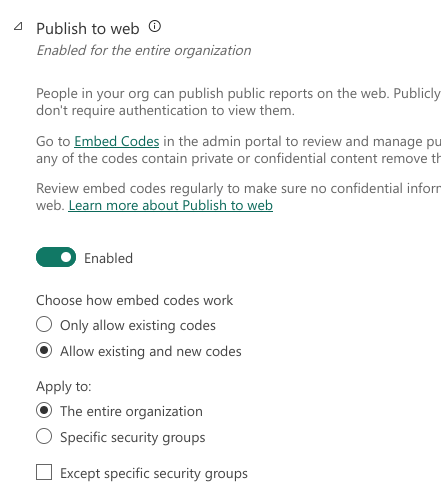
The dataset is not in the same workspace as the report
In this example, Power BI won’t let you export the GitHub Pandas report to the web. It opens the publish to web menu, however, when you try to Publish, it says Creating code but nothing happens.
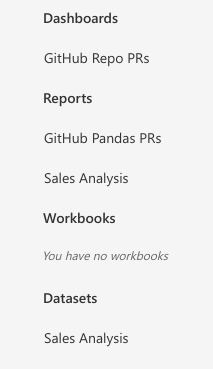
- Go to your workspace
- Check that the dataset is in the same workspace as the report
If the code generation works, the next screen should look like this:
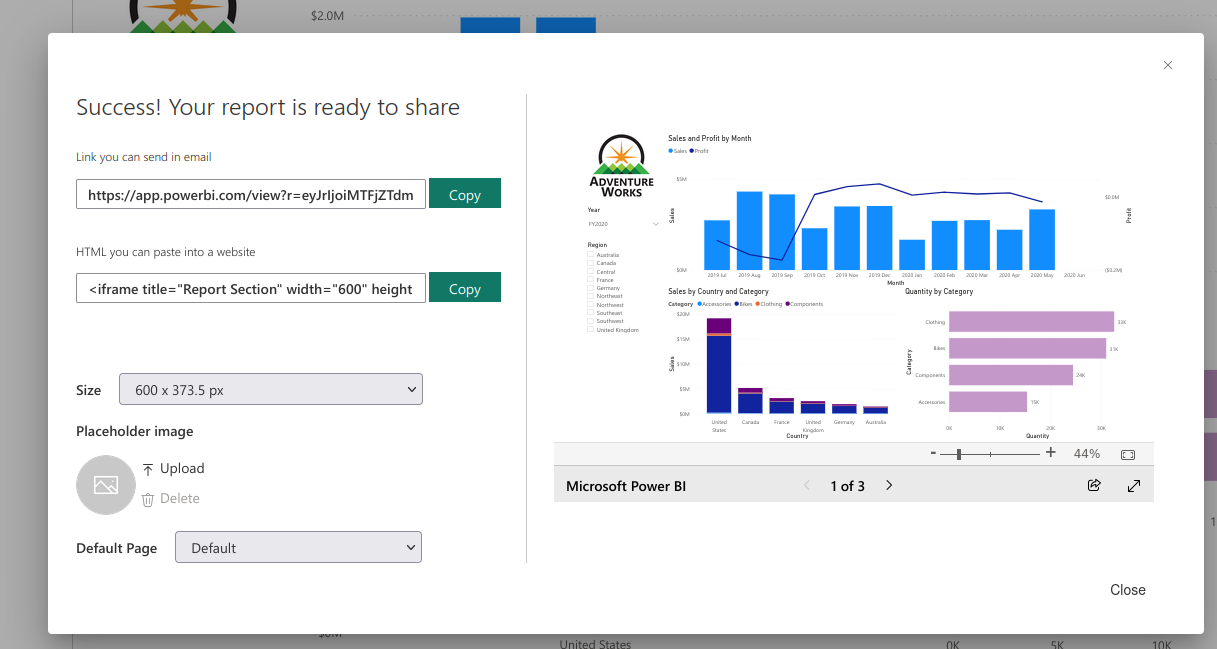
Embedding the code in a website
You can share the link that was generated and the link will open without having to login to Power BI.
You can also embed the iframe code in a web page…
Cannot find the embed codes
Go to the Power BI Service website. Go to the Settings wheel, then Manage embed codes
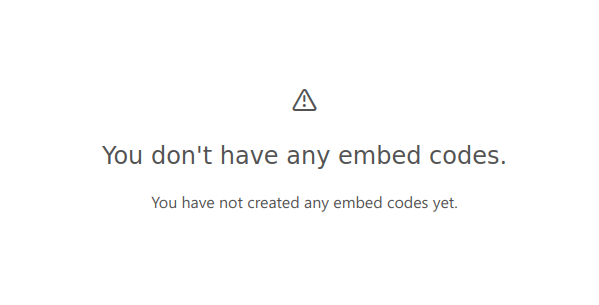
This UI is a bit weird. You would assume that it shows you all embed codes regardless of workspace. The data on this page loads based on your current workspace.
- On the left menu
- Click on the workspace where you shared the report
- On the top right menu. Click on the wheel
Settingsicon. ThenManage embed codes - Now the codes should be listed.