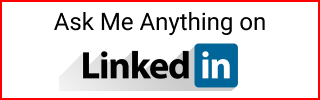Create an Azure Windows Server Datacenter VM
Create a Windows Server 2022 Datacenter Azure Edition virtual machine.
Create an Azure Windows Server Datacenter VM
Change the size settings to your desire configuration. The settings below are for testing/trying things out.
In Azure, search for Virtual Machine
- Click Create
- Select the resource group
- Enter a name
- For
ImageclickSee all imagesor select the latestWindows Server 2022 Datacenter Azure Edition - Choose the lowest size with 4GB like
Standard B2s -2 vcpus, 4GiB - Enter user/pwd
- Public inbound ports. Keep RDP
- On
Diskstab selectStandard SSD - On
Networkingtab- Select the virtual network
- Subnet
default
- Click
Review and create - Select
Create
After provisioned:
- Go to networking
- Select RDP
- Change
SourcetoMy IP Address(Or select a different option)