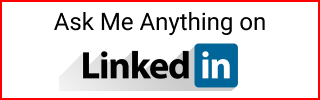From Next.js and GitHub Pages to Azure Static Web App
I moved out of Next.JS because it would not load the Google Analytics script. This blog is back to Jekyll built through Github Actions to an Azure Static Web App.
Summary
Publish Jekyll with Azure Static Web App: Docs
- Install Ruby on Windows
- Create a local jekyll app
- Create a Github repo and add remote to local app
- In Azure create a Static Web App and link to Github repo. This creates a deploy YML for Github actions.
- Push local jekyll app to Github. If pushed or merged to main, it will trigger the action, and deploy to Azure.
Install Ruby on Windows
Jekyll on Windows: Docs
Install Ruby on Windows: Docs
After install and checking ruby -v in the command prompt. Add an environment variable in your Windows setting. Otherwise, VScode might not recognize Ruby.
- In a command prompt
where rubyand copy the path - In Windows search for Environment Variables
- It opens System Properties. Click on Environment Variables
- Under System Variables, find
Pathand edit - Add a new variable and paste the ruby path
- Close/reopen VScode
Install Jekyll
Install Jekyll
gem install jekyll bundler
Check that it installed
jekyll -v
If you need to create a new app
gem install jekyll bundler
jekyll new app-name
cd app-name
git init
git branch -m master main
git add -A
git commit -m "First commit"
If you cloned a repo and need to rebuild the app
cd cloned-app
gem install jekyll bundler
bundle install
Preview the app in your local machine
bundle exec jekyll serve
Create Github repo
Create a blank GitHub repo without a readme.
Add the repo to local app
git remote add origin https://...repo-name
git push --set-upstream origin main
Create Azure Static Web App
Go to Azure
- Search
Static web apps - Create
- Enter the basics details
- Plan type
Free - Select sign in with GitHub
- Build details select Custom
- App location
./ - API location empty
- Output location
_site - Review and Create
Go to local app
- If using main branch and it’s not blocked for push, then push to main
- If using a feature branch, then PR and merge to main
Push to main or PR/merged to main will trigger the Github action.
Add Google Analytics
In local Jekyll app.
Edit _config.yml and add:
google_analytics: G-...your-analytics-code
In the _includes folder, create the file analytics.html, and add your JS tracking code.
In _includes/head.html add the environment logic, as shown in the Jekyll docs here enclosing the code with curly percentage braces
if jekyll.environment == 'production' and site.google_analytic
include analytics.html
endif
In .github\workflows inside the deployment YML file, add the environment
- name: Build And Deploy
id: builddeploy
...
with:
...
env:
JEKYLL_ENV: production
Static Web App Quotas
As seen in the MS docs here. There are limits to the Storage in the Free and Standard plans:
- Storage Free Plan: 250MB max per app
- Storage Standard Plan: 500MB max per app
If you reach the Free plan limit. You will get an error from GitHub CI/CD pipeline saying:
The content server has rejected the request with: BadRequest
Reason: The size of the app content was too large. The limit for this Static Web App is 262144000 bytes. For a higher app size limit, consider upgrading to the Standard plan.
You can’t see the size of the app in Azure
Using the Azure Static Web App service, you cannot see the Storage account or container anywhere in Azure. The only way to see the size is to build the website locally and seeing the size of the _site directory.
bundle exec jekyll serve
Changing the plan
- Go to the Static Web App in Azure
- Under
Settings/Hosting Plan - Change from
FreetoStandard - It will increase the price to
9.00 USD/per app/month
Check GitHub Status
Go to the GitHub repo
- Actions
- See the status of the workflows
- Go back to Azure when workflows are completed
- Go to the deployed resource
- Open the URL of the deployment
Create content workflow
- Create new posts
- Then
git add -A,git commit -m "Create new post",git push -u origin main - If you get a git push rejection try
git pull --rebasethen push again.
Custom domain
It is preferred to use an Azure DNS as seen in the docs here.
- In Azure search for
DNS Zones - Create
- Use the name
yourdomain.com - Create and wait to deploy
- Copy the name servers
- Go to your DNS registrar and update the name servers
- Go to Azure DNS Zone
- Click on
Record Setto add a CNAME record with namewww, alias record setNo, keep default TTL, Alias set to the static web app URL.
- Click on
- Go to Static Web App
- Custom domain, add
Add custom domain on Azure DNS, enter your domain aswww.yourdomain.com, select the DNS zone created before.
- Custom domain, add
- Set the apex record
- Go to Static web app
- Go to Custom domain, add
Custom domain on Azure DNS, enter apex domain asyourdomain.com - It says
We will automatically create the CNAME or TXT and Alias records, validate and configure the custom domain in your Azure DNS zone - Close and go to the Custom domain list
- If status says
Validatingclick onview details - Create the TXT record in the DNS provider
- Set the default domain
- Go to Static web app
- Go to custom domain
- Select
yourdomain.comand clickSet default