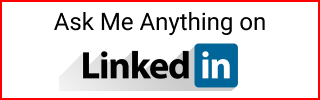Create an Azure Blob Storage and Container
How to create an Azure Blob Storage and containers.
Create a Storage Account
- Go to the Azure portal
- Create resource
- Search for
Storage account - Click on
Create - Select resource group
- Add a storage account name
- Select the same region as the resource group
- Performance:
Standard - Redundancy:
Locally-redundant storage (LRS) - Review other options to your needs
- Click Next until
Create
Create a container
- Once the storage account is deployed
- Create
Container - Enter a name and OK
- Upload a CSV dataset to this container
More about containers
- You cannot rename a container. You would have to create a new container and move the data from one to the other
- You cannot directly add a folder inside a container. But you can enter a folder name while uploading the files.
Preview the CSV file from the container
- If the file is too big to be previewed from the container. You get this error:
- Go to the Container
- Click on the CSV file
- On the right menu, click
Edit - Error example:
File size of 108.MB exceeds max supported file size of 2.1MB