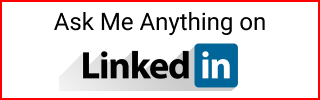Setup D3 Step by Step
Setup D3 step by step. Creating HTML, CSS, JS files. Running a web server.
Setup up D3 project files
First create three files:
index.htmlmain.cssproject.js
Download the D3.js library from D3 Website or use the external reference.
If you downloaded the D3 file into a lib folder, then add this to your index.html:
<script type="text/javascript" src="lib/d3.min.js"></script>
If you want to use an external D3 reference use one of these, depending on the D3 version:
<script type="text/javascript" src="https://d3js.org/d3.v4.min.js"></script>
<script type="text/javascript" src="https://d3js.org/d3.v5.min.js"></script>
Create the index HTML file
Here is an index.html example including the references to main.css, project.js, and d3.v5.min.js.
<!DOCTYPE html>
<html lang="en">
<head>
<meta charset="utf-8">
<title>D3 Canvas</title>
<link rel="icon" type="image/png" href="icon.png">
<script type="text/javascript" src="https://d3js.org/d3.v5.min.js"></script>
<link rel="stylesheet" type="text/css" href="main.css">
</head>
<body>
<script type="text/javascript" src="project.js"></script>
</body>
</html>
Example of a D3.js file
This is an example of a D3 Javascript file. Save it into project.js.
var w = 700;
var h = 500;
var barPadding = 3;
var padding = 40;
var parseTime = d3.timeParse("%Y");
var formatTime = d3.timeFormat("%Y");
var svg = d3.select("body")
.append("svg")
.attr("width", w)
.attr("height", h);
var rowConverter = function(d) {
return {
year: parseTime(d.year),
total: +d.running_total
};
}
Run a web server with Python
In your D3 project folder, run the web server with Python.
Run it like this if you want the process to run in the background with &.:
$ python -m http.server 8888 --bind 127.0.0.1 &.
Or like this if you want to see the output. With --bind to explicitly use localhost only:
$ python -m http.server 8888 --bind 127.0.0.1
Then open the browser on http://127.0.0.1:8888/ and browse to the index.html to see your D3 project:
Serving HTTP on 127.0.0.1 port 8888 (http://127.0.0.1:8888/)
127.0.0.1 - - [06/Jun/2020 08:24:06] "GET /index.html HTTP/1.1" 200 -
127.0.0.1 - - [06/Jun/2020 08:24:06] "GET /main.css HTTP/1.1" 200 -
127.0.0.1 - - [06/Jun/2020 08:24:06] "GET /project.js HTTP/1.1" 200 -
Or like this if you want to access localhost from your phone:
$ python -m http.server 8888 --bind 0.0.0.0
Find the IP number of the laptop. Let’s say it is 192.168.1.35. Then from your mobile go to:
192.168.1.35:8888
On the browser verify that you see the <title> tag from the index.html:
<title>D3 Canvas</title>
Stop the server with Ctrl C.
CDD or Console Driven Development
It’s a good idea to follow a Console Driven Development approach as you make changes to your D3 files html, js, and css. When you interact with the visualization, you can see the result in the console and see if it works as expected.
Go to the browser, right click Inspect and find the Console.
For a detailed D3 tutorial go to D3 Tutorial Data Visualization