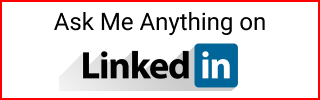Install Ubuntu and Remove Partitions
How to install Ubuntu on a computer that had another OS with partitions.
I had a computer with Fedora 30. I tried to update to 35 but it wouldn’t work. It said to update to the next version 31 but it also failed with low space on root and boot. I decided to replace it with the latest version of Ubuntu. I already had another computer with the latest Fedora version.
When trying to install Ubuntu from a USB and setting up the partitions, the delete (minus sign) button was disabled to remove current partitions. Also, selecting the New Partition Table on sdb which is the disk I wanted to use, said that the lvm for this disk was used by fedora group, which was a warning with only an OK button.
This post on askubuntu here said to run two commands on the terminal while in the install process, however I couldn’t access the terminal using the shortcut.
- Go to the Ubuntu website and download the ISO
- Load the ISO into a USB. In Fedora this can be done with Fedora Media Writer.
- Connect the USB to the computer, enter the BIOS and boot with USB.
- Enter Live mode.
Go to the terminal and run:
sudo vgdisplay
sudo vgremove <groupname>
On the desktop double click the install icon.
- Follow steps. For installation type, select Something else.
- In partition selection: Select partition to remove and New Partition Table
For a 250GB SSD this is how I partitioned:
- root 100GB, ext4
- boot 16GB, ext4
- home 100GB, ext4
- swap 32GB, swap area